Connectivity
Transfer photo, video or music files using a PC
Plug the smartphone to the USB port of the PC (the smartphone must be unlocked):
1. after the automatic installation of the driver on the PC, swipe downward the smartphone taskbar,
2. tap on "
Android System • USB charging this device", then tap for more options,
*3. select "
Transfer files",
4. from the PC, open Windows explorer blinking or a pop-up wearing the name of the smartphone,
5. click on "Open device to view files" (otherwise click on the volume "Phone storage" or "Internal shared storage" that appears)**6. open this volume to copy/paste the needed files from the PC to the Smartphone by type, or vice-versa:
- into the phone, photo/video files are saved to
DCIM>Camera folder,
***- music files can be saved anywhere in the smartphone memory but we recommend to gather them into "
Music" folder for easy management.
* Caution: this notification appears to the far bottom of the screen, unroll the taskbar to the end to get it.** SD card appears also.
*** Photos/videos files synchronized with "Photos" app

do not appear in this folder.
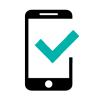 HARRY2
HARRY2 -
JERRY3 -
LENNY5 -
POWER U30 -
SUNNY3 -
SUNNY3 MINI -
TOMMY3 -
VIEW GO -
VIEW LITE -
VIEW MAX -
VIEW2 -
VIEW2 GO -
VIEW2 PLUS -
VIEW2 PRO -
VIEW3 -
VIEW3 LITE -
VIEW3 PRO - 64+4 -
VIEW4 -
VIEW4 LITE -
VIEW5 -
VIEW5 PLUS -
Y50 -
Y51 -
Y60 -
Y61 - 16+1 GB -
Y80 -
Y81 -
Y82 -


 do not appear in this folder.
do not appear in this folder.