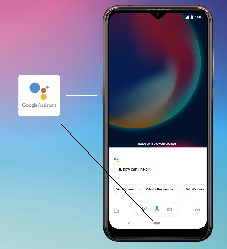Tips and tricks
Enable and use Google Assistant (Hey Google)
To open apps and launch actions with voice control (for example: call a contact, set an alarm, search on the Internet, etc.)
* :
Manual mode- press the button "
Google Assistant" on the left border of the smartphone or long press on the navigation icon at the bottom of the screen

or

and spell your search.
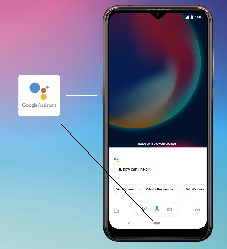 Automatic mode
Automatic modeOpen "
Settings" app

:
- tap on

"Google",
- tap on "
Account services",
- tap on "
Search, Assistant & Voice",
- tap on "
Voice",
- tap on "
Voice match",
- enable "
Hey Google" and follow the instructions.
*** The smartphone must be connected to the Internet:- Click here to know how to enable mobile data (data connection),
or
- Click here how to enable Wifi connection.
** "Hey Google" only works when the screen is on (locked or unlocked).
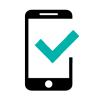 VIEW4
VIEW4 -
VIEW4 LITE -