Settings and customization
Use and manage the right passwords for the smartphone unlocking
At the start of the smartphone, the 1st password corresponds to the PIN of the operating SIM card.
*- A 2nd password is required, if it was set by the user.
**- Smartphone wih Fingerprint function embedded (recognition by fingerprint), the fingerprint is used as a password.
- After 3 failed attempts using fingerprint function, wait for 30 seconds to start again or use a 2nd unlocking method saved to the settings of fingerprint function (pattern, Pin or
password: tap on

or

to validate).
***"
Voice Match" function can also unlock the smartphone and launch actions by voice recognition (for example: call a contact, web search, etc.) when saying "Ok Google" (the smartphone has to be connected to the Internet via Wlan or data connection).
****Caution1. For safety matters, the access to the smartphone is made impossible without the right unlocking method. In this case, the smartphone has to be reset.
2. Backup account: to synchronize contacts, photos and use Google services, it necessary to enter the same email address (Gmail or Google) as on a previous smartphone or after a reset.
* Click here to know how to change the SIM card PIN
** Click here to know how to enable, modify or remove screen unlock mode
*** Models with Fingerprint function: click here to know how to enable, modify or remove screen unlock mode
**** Click below to know how to launch actions with voice control ("Ok Google") and enable voice control:
- models powered by Android™ Lollipop (5.0) version - models powered by Android™ Marshmallow (6.0) and Nougat (7.0) versions
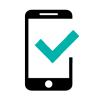 FEVER
FEVER -
FEVER SPECIAL EDITION -
FREDDY -
HARRY -
JERRY -
JERRY 2 -
K-KOOL -
LENNY3 -
LENNY3 MAX -
LENNY4 -
ROBBY -
TOMMY -
TOMMY2 -
U FEEL -
U FEEL FAB -
U FEEL GO -
U FEEL LITE -
U FEEL PRIME -
UPULSE -
UPULSE LITE -
VIEW - 16GB -
VIEW - 32GB -
VIEW PRIME -
VIEW XL -
WIM -
WIM LITE -


