Settings and customization
Enable/disable and set up WiCUBE folio app (smart folio)
Installation*Put the smartphone inside the folio cover:
- download "WiCUBE Folio" app from the Play Store

.
Enabling/disablingTo enable/disable the smart folio, open "WiCUBE Folio" App

:
- check "Enabled/Disabled".
SettingOpen "WiCUBE Folio" app

:
- check the apps to show/hide,
**- to change the order of display, keeping your finger on

for a few seconds and swipe the apps up or down,
- to change the color of the pannels tap on "Customize your interface".
WarningFor the best display of the notifications, font size must be set to "Normal" into "Display" menu, in "Settings" app 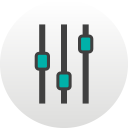 .
.
Click here to know how to use "WiCUBE Folio" app  .
.
LENNY3: Click here.
* Compliant only with Wiko models: Freddy, Harry, Lenny3, Lenny4, Robby, Tommy, Tommy 2.** Apps that can be configured: Calendar, Calls, Battery, E-mail, Facebook, Facebook Messenger, Google+, Google Messenger, Hangout, Clock, Google Clock, Instagram, Line, Linkedin, My Music, Weather, Skype, SMS/MMS, SnapChat, Twitter, WeChat, WhatsApp, Yahoo Mail.
WiBOARD pannel displays the 4 first apps from the list. To display the rest of the apps, swipe the pannels up or down.

